Calculate Absorbance from Image Studio™ Software Quantification Values
These instructions explain how to quantify wells in Image Studio and calculate absorbance from those quantification values using spreadsheet software.
If you need to import images from Empiria Studio® Software or another instance of Image Studio, use the LI-COR Zip Files import option.
The following instructions are for images imported using the LI-COR Zip Files option.
Do not use the Third-Party import option for this procedure.
Select the image you need to analyze in the Images table.
Apply a Plate Analysis.
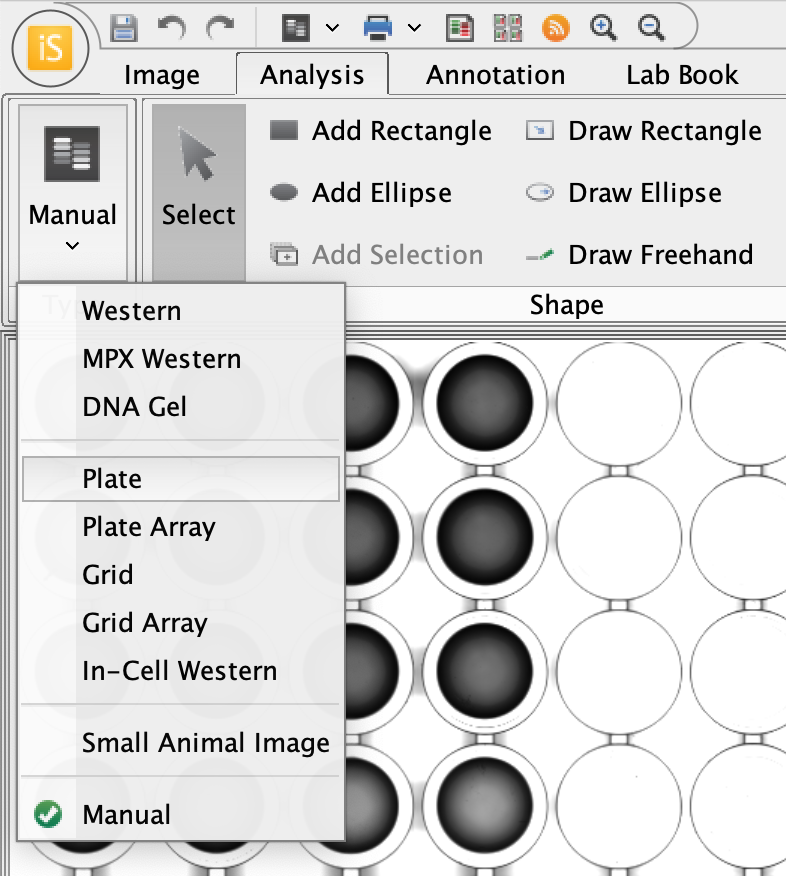
Figure 6. On the Analysis ribbon, choose Plate from the Type menu to apply the Plate Analysis. Reduce the size of the wells from the Plate Analysis template to fit the inner area of the well.
In Empiria Studio, this is reduced to 75% of the diameter for circular well or 75% of the width/height of square wells.
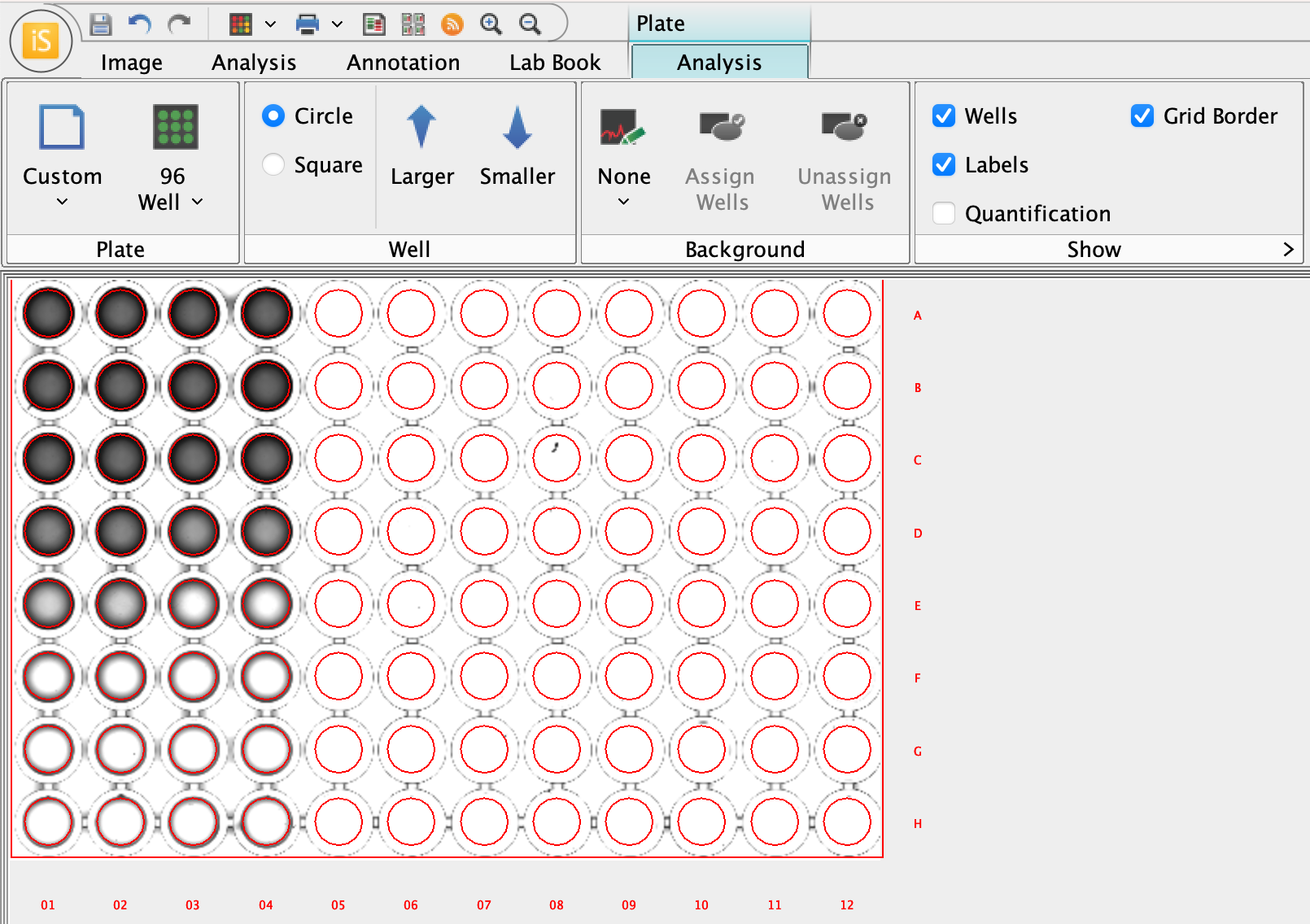
Figure 7. Click the Larger  and Smaller
and Smaller  buttons to adjust the well size.
buttons to adjust the well size.In the Plate Wells table, add the Well Name and Max columns.
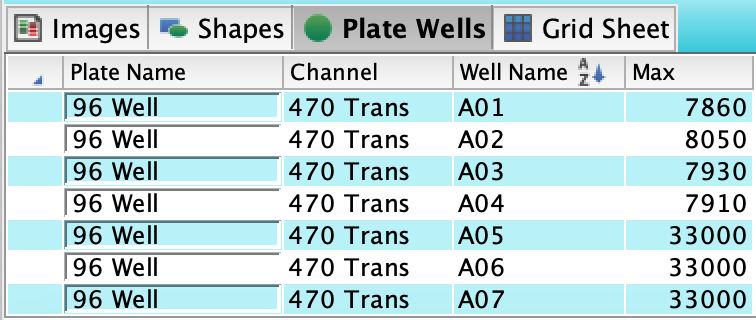
Figure 8. If Well Name and Max columns are not shown in the Plate Wells table, click  Columns to view the dialog for adding columns.
Columns to view the dialog for adding columns.Click Report
 above and to the right of the Plate Wells table and choose one of the options to exporting data to a spreadsheet file or a CSV file that can be opened in a spreadsheet program.
above and to the right of the Plate Wells table and choose one of the options to exporting data to a spreadsheet file or a CSV file that can be opened in a spreadsheet program.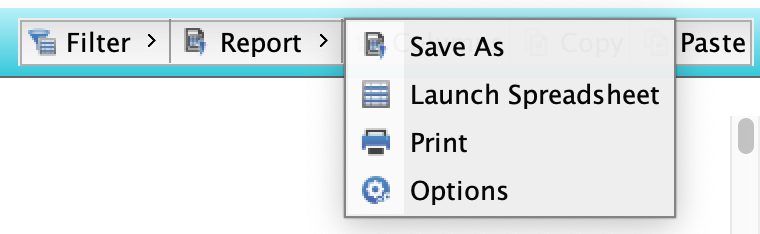
Figure 9. The Report options include launching a spreadsheet directly or saving a .xlsfile.In the spreadsheet, create a new cell that will hold the value of the average of the Background or Blank wells.
Define a column that will contain the Absorbance values.
Use the following formula in the Absorbance column to calculate absorbance:
LOG10(Average of Background Max Values / Sample Max Value)