Protein Gel Experiment Steps
Name
To help with record-keeping, give every Experiment a distinct name. The description field provides space for you to include important details about the Experiment.
Define lanes
The Define lanes page is used to find lanes on the image for subsequent analysis. To find lanes, you will draw a boundary that encloses all the lanes on the image.
By default, Auto mode automatically performs lane finding. Manual mode can be used if necessary.
Tips for Drawing the Boundary
Draw the boundary around all the lanes, even if you do not plan to use all the lanes for your analysis. If necessary, you can exclude lanes from the analysis later in the workflow (for example, on the Add lane details page).
Examples
Correct Placement
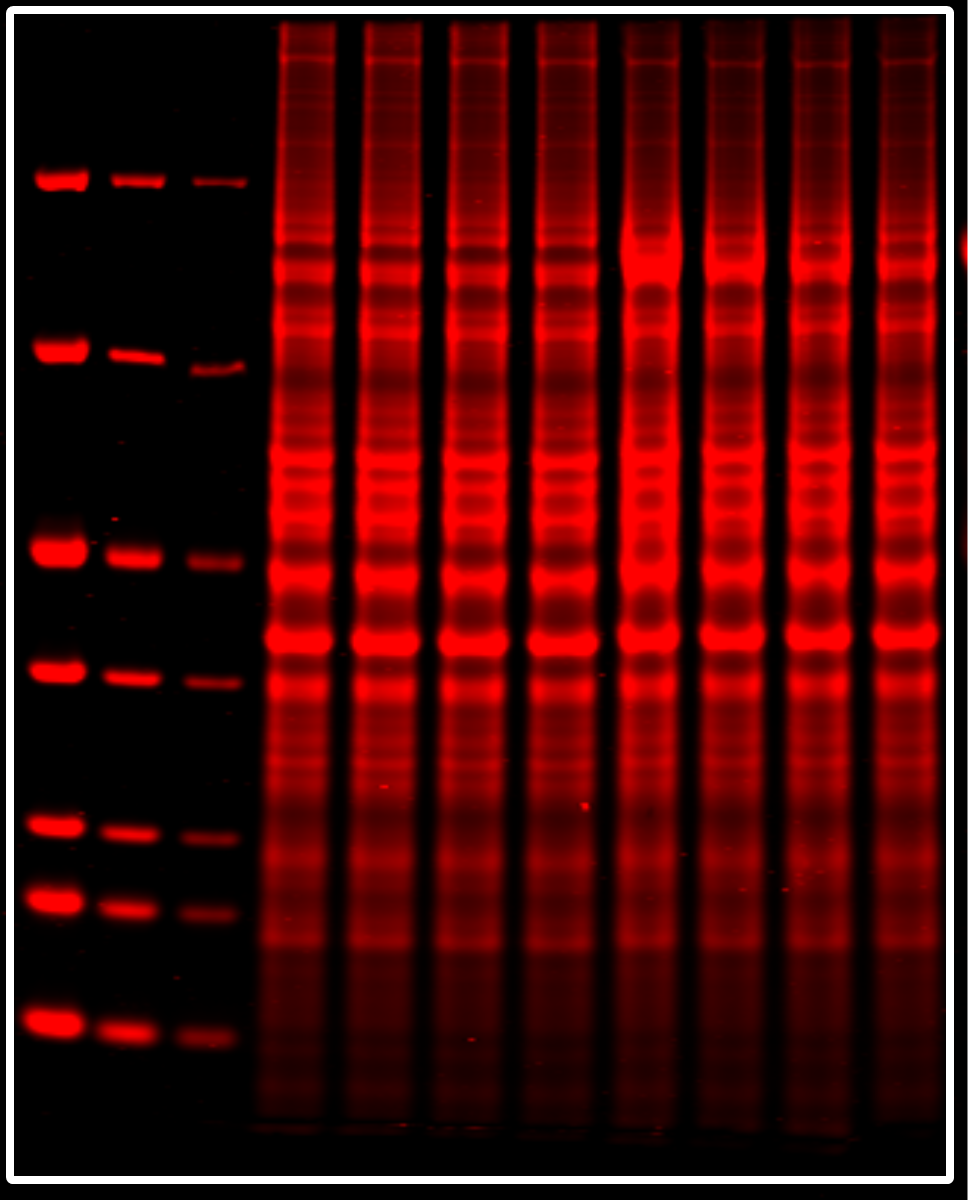
Incorrect Placement
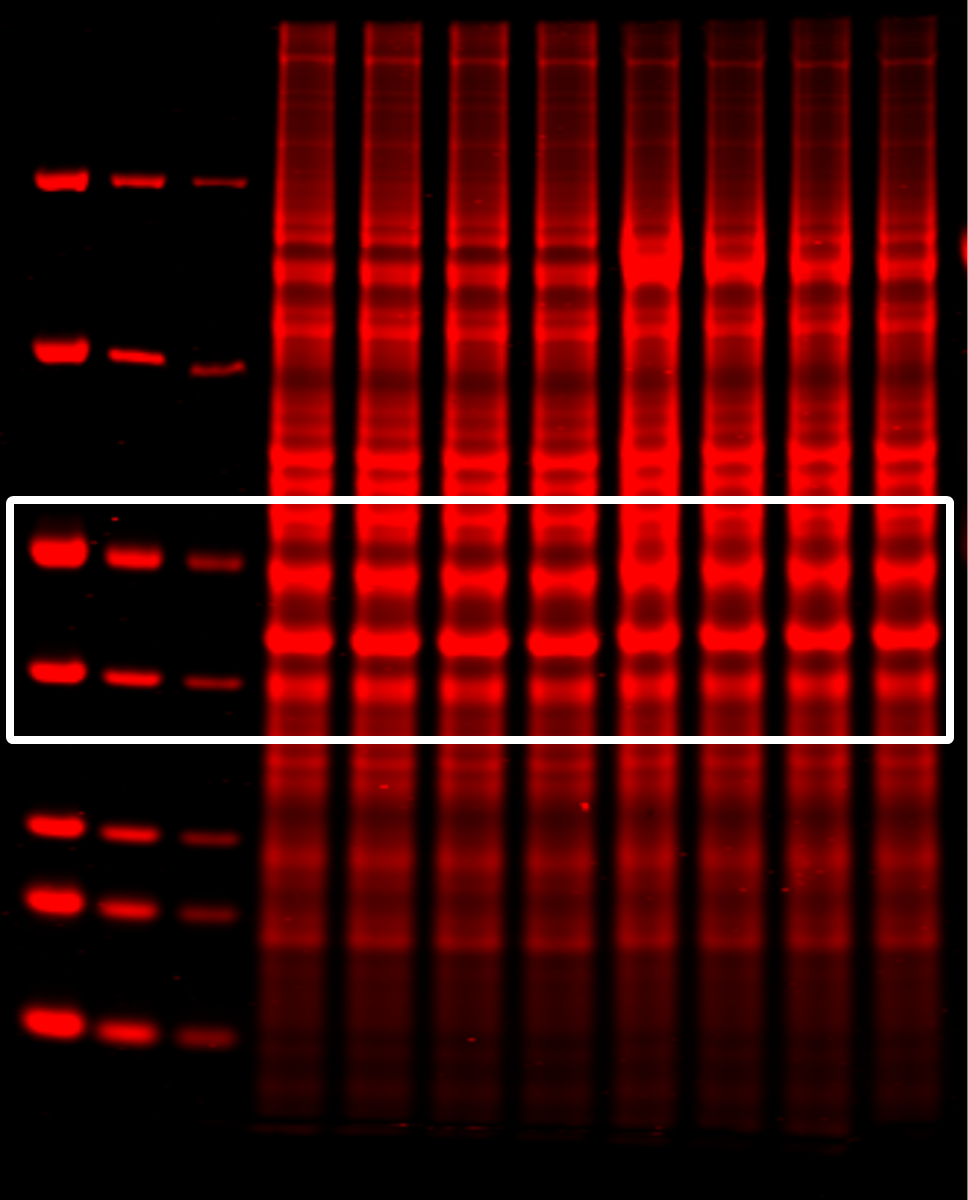
Comparison of Lane Finding Methods
Automatic Lane Finding
By default, Empiria Studio uses a patent-pending process called Adaptive Lane Finding (ALF) to automatically find the number of lanes and the precise boundaries of each lane.
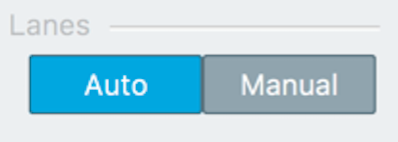
For more information on the Adaptive Lane Finding process, see the Calculations Section.
Manual Lane Finding
Lanes can still be found manually (if necessary), providing consistency with previous versions of Empiria Studio. In Manual mode, you choose the number of lanes and place lane lines manually.
For more information about the differences between automatic lane finding and manual lane finding, see the Calculations Section.
Add lane details
Record important details about your samples.
Name: Provide a lane name to facilitate record keeping and organization.
Type: Specify the appropriate type for each lane.
Sample: Choose Sample for lanes that contain the target you need to quantify in this Target Analysis.
MW Marker: Choose MW Marker for all lanes that contain a molecular weight marker.
Designate marker lanes now to size bands at a later step in the analysis.
Not Used: Choose Not Used for lanes you do not want to include in your analysis. For example, you might choose Not Used if a lane is empty. Empiria Studio will not find bands in lanes marked Not Used.
Amount: Enter the amount of sample loaded in the lane.
Assign MW marker
Assign a molecular weight marker to estimate the molecular weight of bands.
Assign Marker
To assign a marker, choose a marker from the MW Marker list and add band boxes to at least three marker bands.
View Marker Labels
If your marker is next to the edge of the image, labels for marker bands may appear off the image. Click Left or Right in the Labels group to move marker labels to the side of marker bands where the labels will be on the image.
Add New MW Marker
You can add other markers to the list, and markers you add will be available in other Experiments. Add a new marker:
In the MW Marker group, Click New.
Enter a name for the marker.
Enter the first molecular weight.
Press Enter.
Continue adding molecular weights until all weights have been added, then click Create.
The molecular weight marker will be saved and assigned to the existing image for band sizing.
After a marker has been created, it cannot be edited. If you entered the molecular weight marker incorrectly, add a new marker with the correct information.
Deleting a Marker
You can delete markers that were added to the list, but you cannot delete markers that come with Empiria Studio.
The deleted marker will be removed from the list in the current Experiment.
The deleted marker will not be available in Experiments you create after deleting the marker.
The deleted marker, and band size data based on that marker, will be saved in other Experiments where the marker has already been used.
Delete a Marker
Ensure the Marker is selected in the MW Marker group.
Click Information.
Click Delete.
Click Yes to confirm that you want to delete the marker.
Quantify bands
Click Find Bands or Add Band to quantify bands. Bands enclosed by band boxes will be quantified.
Find Bands
Click Find Bands to identify a band in every lane (except lanes that you marked Not Used or MW Marker on the Add lane details page).
Click Find Bands.
Position your mouse over the image.
A horizontal band-finding line will appear.
Click on a band.
Band boxes will be placed around bands in every lane near the horizontal line.
If there is a band box already on a band near to the band-finding line when you click, a new band box may replace the existing band box, if the existing band box is close enough.
Add
Click Add to add a band box to an individual lane.
Find Automatically
Click Find Automatically to let Empiria Studio identify bands anywhere in the image. Click Less to adjust band finding sensitivity so that fewer bands are identified on the image. Click More to adjust band finding sensitivity so that more bands are identified on the image.
Manually Adjusting a Band Box
Before adjusting a band box, ensure your image display is set so that you can clearly see the entire band.
Click Image Display
 above the image to adjust the image display. Ensure some background is visible on the image so that you can completely see the edges of the band.
above the image to adjust the image display. Ensure some background is visible on the image so that you can completely see the edges of the band.Avoid manually adjusting a band box until you have carefully examined the band under appropriate image display settings.
Click the band box to select it.
Adjust the border of the band box by dragging anchor points, or click and drag inside the selected band box to reposition it.
Assign Reference
Select a band box and click Assign Reference to assign the band as the reference band for Relative Amount calculations. A dialog will open providing you the option to calculate Relative Amounts as a percentage or relative to a specific quantity that you enter in the dialog.
The selected band box will be marked with an asterisk to indicate that it is the reference band.
To assign a different reference band, select a new band box and click Assign Reference. The new band will be assigned as the reference instead of the previously assigned reference band.
Set up chart
Graph the Lane Amount (entered on the Add lane details page) against Lane and Band Signal on this page.
Select "Include Total Lane Signal" to include the Lane Signal in the chart along with Band Signals.
Edit Chart Selection
Click Edit Chart Selection to choose which lanes and which bands to include in the chart.
Review and report
The Review and report page allows you to export a PDF report of the entire analysis, or you can export individual images and data tables.
The data in the report is organized into sections. Click to expand a section to view data and export options.
Images
Click above an image to export the image. Images can be exported as a high-resolution TIFF for publication in a journal or as a PNG appropriate for slide presentations. Do not use these images for analysis.
The units for image size can be set to English or metric on the General Options page.
Click Hide features to hide lane and band rectangles. If lane and band rectangles are hidden, they will not be included in the exported image or report.
Tables
Click Export above a table to export the data in the table in CSV or Excel (XLSX) format.
Export Menu Options
On the right side of the window, there is a menu with three export options.
Click PDF Report to export a PDF of the images and data on the Review and report page.
Click Experiment File to export all the images, quantification steps, and data from this Experiment to a single file that can be imported into Empiria Studio on another computer.
Click All Report Images to export all images from the Experiment to separate files for use in print publications or digital media (such as a slide presentation). Do not use these images for analysis.
In the export dialog, click Browse to find a parent folder for the images and enter a name for a new folder in the Folder Name field. The images will be exported into the new folder, which will be inside the parent folder.
Rate Experiment
Rate the Experiment for your records. This is an opportunity to record if the Experiment went "well" or not, depending on the specific requirements for your research.
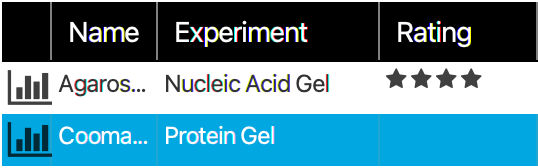
Done
Click Done to mark this Experiment as complete and return to the Experiment List.