Importing and Exporting
Importing and Exporting Empiria Studio® Software Files
This page provides information about importing and exporting Experiment files, Replicate Analysis files, and Publication Pack files.
See Import and Export Images Using Acquisition Zip Files for information about importing and exporting Acquisition Zip Files that contain images. Acquisition Zip Files can be used to import images from Image Studio™ Software and LI‑COR® Acquisition Software.
Empiria Studio File Version Compatibility
In general, a file that has been exported from Empiria Studio (such as an Experiment file, a Replicate Analysis file, or a Publication Pack file) is forward-compatible but should not be considered backward-compatible. That means you can import a file into a version of Empiria Studio that is newer than the version that the file was created in. In some cases, you may be notified that some changes are needed for a file that you have imported from an earlier version of Empiria Studio to work with new features and requirements in your current version of Empiria Studio. See Upgrade to Empiria Studio® Software Version 3.2 for more information about when changes are needed to make Data Folders and files from earlier Empiria Studio versions work in newer versions of Empiria Studio.
Do not import a file from Empiria Studio into a version of Empiria Studio that is earlier than the version in which the file was created.
If you plan to share Empiria Studio files back and forth with someone, it's best to ensure that you are both using the same version of Empiria Studio.
Experiment
An Experiment file contains all the images, data, analysis details, and results from an analysis in Empiria Studio in a single file. The Experiment file provides an easy way to save and share all the relevant details for an experimental analysis. See Experiment for more information about Experiment workflows.
To import an Experiment file:
Open the Project where you want the Experiment to be imported.
Click the dropdown next to the green button in the upper left corner of the Empiria Studio window, then click Import Experiment File.
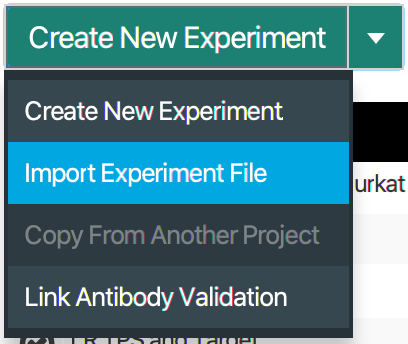
In the next dialog that opens, browse to the Experiment file you want to import.
The dialog will only display Experiment files that are compatible with your version of Empiria Studio.
To export an Experiment file, click Experiment File on the last page of an Experiment workflow.
Publication Pack
A Publication Pack contains a group of Experiment files. See Publication Pack for more information about creating a Publication Pack.
To import a Publication Pack:
Open the Home page .
Click Import Publication Pack.
In the next dialog that opens, browse to the Publication Pack you want to import.
Once the Publication Pack is imported, it will become a new Project.
To export a Publication Pack file, click Export Package on the last page of the Publication Pack workflow.
Replicate Analysis
A Replicate Analysis file contains replicate Experiment files. See Replicate Analysis for more information about creating a Replicate Analysis.
To import a Replicate Analysis:
Open the Project where you want to import the Replicate Analysis.
Open the Replicate Analysis page
.
Click the dropdown next to the green button in the upper left corner of the Empiria Studio window, then click Import Replicate.
In the next dialog that opens, browse to the Replicate Analysis you want to import.
To export a Replicate Analysis file, click Experiment File on the last page of the Replicate Analysis workflow.
Import and Export Images Using Acquisition Zip Files
You can import images from Image Studio™ Software and LI‑COR® Acquisition Software into Empiria Studio® Software in several ways.
Open the Image Gallery
.
In the menu at the top left of the window, click Import from LI-COR Acquisition.
In the Select LI-COR Acquisition Data Folder, find the Data Folder that you want to import from. Use options in the dialog to locate the Data Folder.
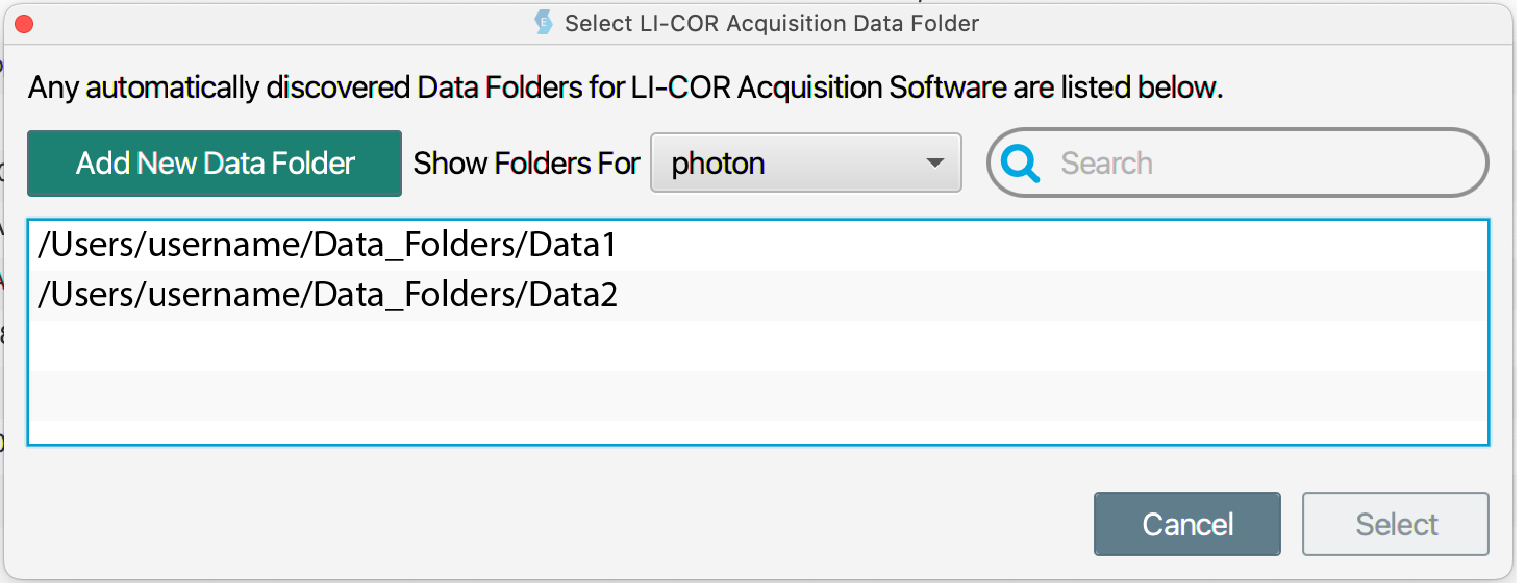
If the Data Folder you want was not found automatically, click Add New Data Folder to manually add it to the list.
Select a username in the Show Folders For list to show only Data Folders that are associated with that username in LI‑COR Acquisition Software.
Enter a search term to filter by Data Folders whose names contains the search term.
Once you have found the Data Folder that you want to use, select the Data Folder. Click Select.
In the Select From LI-COR Acquisition Data Folder dialog, select the Acquisition or Acquisitions that you want to import. Click Import.
In LI‑COR Acquisition, click to export a Zip File.
In Empiria Studio, open the Image Gallery
, and click Import LI-COR Zip Files.
Locate the LI‑COR Acquisition Zip File, and import it.
Import Zip File
If you have Image Studio™ Software 4 or 5, you can export Zip Files from Image Studio and import them into Empiria Studio. You might want to do this if you need to bring Image Studio files from another computer to the computer you're using to run Empiria Studio.
To import Image Studio Zip Files:
Open the Image Gallery
.
In the menu at the top left of the window, use the Import LI-COR Zip Files option to import the Zip File.
Browse Work Areas
If you have Image Studio 4 or 5 installed on the same computer as Empiria Studio, you can browse images in your Image Studio Work Areas from within Empiria Studio.
To import from an Image Studio Work Area:
Open the Image Gallery
.
In the menu at the top left of the window, use the Import Image Studio Work Areas option to import the Zip File.
You can also export Zip Files from Empiria Studio.
To export a Zip File:
Open the Image Gallery
.
Select the image Acquisition that you want to export.
In the menu at the top center of the window, click to export a Zip File.
Export
The last step of each Experiment workflow provides export options that are specific to that workflow.
This page provides information about data that can be exported from Empiria Studio for use in other software applications. For information about files that can be exported from Empiria Studio and imported into Empiria Studio, see Importing and Exporting Empiria Studio® Software Files.
Images for Publication
With Empiria Studio, you can export high resolution images for publication or presentation. Choose TIFF images for print publication or PNG images to use in presentations.
Raw Data
Raw data from analysis tables can be exported in the form of a comma-separated value text file (CSV) or an Excel workbook (XLSX).
PDF Report
PDF reports designed specifically for each workflow can be exported from the Review and report page of most Experiments.