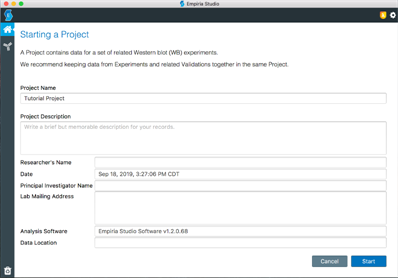Empiria Studio® Software Release Notes
In Empiria Studio 3.2, a bug from version 3.1 that prevented some image acquisitions from being imported has been fixed.
Impacted Software: Empiria Studio 3.1
Impacted Operating Systems: Any operating system set to a language that uses a character other than a period as the decimal separator. For example, German uses a comma as the decimal separator.
Bug description: If an image is acquired in LI‑COR® Acquisition Software on an impacted operating system, then an exception in Empiria Studio 3.1 prevents the image acquisition from being imported.
Resolution: The bug described has been fixed in Empiria Studio 3.2.
A bug has been resolved that prevented some changes to Collections in earlier versions of Empiria Studio from being saved.
Is your computer's operating system (OS) set to a language that uses a character other than a period as the decimal separator (e.g., German or French)? If so, please consider upgrading to a version of Empiria Studio newer than 3.1 to avoid a bug in 3.1 that prevents images acquired on non-English operating systems from being imported into Empiria Studio version 3.1. Please contact support for help.
Empiria Studio version 3.1 supports the incredibly fast and flexible Odyssey® F Imagers! Visit licor.com/bio/odyssey-f to learn how you can advance your research with high-quality images from the Odyssey F.
Support for exporting Experiment files from a Project has been added. Open a Project, select an Experiment in the list, and then click the option to export the Experiment file from the menu at the top of the window.
You can now resize ellipses (in Signal Analysis, Slide, and Slide and Small Animal Experiments) while retaining the aspect ratio of the shape. Press Shift while clicking and dragging an anchor point on the shape to resize the shape while retaining its aspect ratio.
The Well Format selected during image acquisition is now saved with the image metadata.
You can now mark Collections as favorites in the Collection list.
Empiria Studio 3.0 has support for quantifying more assays. You can now quantify slides in the Slide workflow. Empiria Studio also has a new workflow for quantifying small animal images acquired on the Pearl Trilogy Small Animal Imaging System.
You can now delete multiple acquisitions at once from the Image Gallery.
Support for Collections has been added. Collections are groups of Acquisitions.
A free rotate option for images is now available.
Support for Color Bars in the Image Gallery and in Experiment workflows has been added.
You can now change the Assay or Category for a Plate Template, and the other settings in the Plate Template will be preserved.
You can now select up to three target images for all of the Quantitative Western Blot Analyses (i.e., Total Protein + Targets, HKP + Targets, Pan-Target + PTM-Targets, and Separate Target Scan). In previous versions of Empiria Studio, only two target images could be selected for those workflows.
When creating a Plate Template for an Absorbance Assay, you will be notified if you try to assign a Well Group that does not include the two background wells required to calculate absorbance. The dialog will provide an explanation and allow you to create the group whether or not it contains the required background wells.
In Empiria Studio releases prior to 3.0, for Protein Gel and Nucleic Acid gel quantification, there were limited ways to quantify total lane signal and limited options for calculating band background. The following new calculation options are available in Empiria Studio 3.0 for Protein Gels and Nucleic Acid Gels to help with analysis of different gels with many different background characteristics.
You can use the background value calculated using the lane background method to calculate both total lane signal and band signal.
You can calculate the total lane signal as the sum of the bands you identify within a lane.
When LI‑COR® Acquisition Software and Empiria Studio are running on the same computer, you can import images directly from LI‑COR Acquisition Data Folders into the Empiria Studio Image Gallery.
A favorites option has been added to the Image Gallery to enable you to mark images that you want to find easily.
Images can now be exported in batch for publication or presentation.
When you search in the Image Gallery, your search terms are now preserved when you switch to the Edit Acquisition page and then back to the Image Gallery.
A new export feature allows you to export an image and important information about the image to a PDF called an "Image Report".
ELISAhas been renamed Absorbance Assay. A workflow specifically for protein assays has been added (to analyze assays that estimate protein concentration).A new Experiment workflow called Signal Analysis has been added for analysis of dot blots and slot blots.
In the Experiment Designer workflow, when you are creating a Plate Template, you can choose a reference image to help you set up a Plate Template so that it fits the plate assay you intend to analyze with the Plate Template.
In Quantitative Western Blot, Qualitative Western Blot, Protein Gel, and Nucleic Acid Gel Experiment workflows, band boxes can now be rotated.
For Experiment workflows with a Set up charts step, the Chart Legend label has been replaced with Chart Caption, Chart Key has been replaced with Chart Legend, and No Key has been replaced with No Legend.
On the Options > Data Folder Location page, the Browse button opens to the current Data Folder's parent folder. This makes it easier to switch Data Folders quickly if all the Data Folders you need to switch between are in the same parent folder. See the Create a Data Folder section of the Quick Start Guide for a suggested folder structure that works well with the updated Browse option.
When creating Absorbance Assay Plate Templates in the Experiment Designer, you must now select background wells to be able to move past the Set Backgrounds step. Background wells are required for quantification of sample wells and calculation of background-subtracted values.
Added support for the Unicode character used as a minus sign in Norsk.
The Log4j third-party library has been updated. Although LI‑COR engineers determined that the use of Log4j in Empiria Studio did not constitute a security problem for computers that were not already compromised, Empiria Studio has been updated out of an abundance of caution to use a new version of Log4j that has been updated to protect against recently identified vulnerabilities.
The End User License Agreement (EULA) has been updated in Empiria Studio Software 2.1.1.
In Empiria Studio 2.0, the Category Scatter plot
 option in Multiwell Plate Experiment workflows did not use Trim Signal values for normalization, fold change, or percent change. This was changed in version 2.1. You can upgrade to Empiria Studio 3.2 to resolve the problem.
option in Multiwell Plate Experiment workflows did not use Trim Signal values for normalization, fold change, or percent change. This was changed in version 2.1. You can upgrade to Empiria Studio 3.2 to resolve the problem.In Empiria Studio 2.0, you could not import a Multiwell Plate Experiment file into a Project if there was already a version of that Experiment (with the same name) in the Project. For example, you might notice this if someone shared a second version of an Experiment with you and you tried to import the second version into the same Project where you imported the first version. This was changed in version 2.1. You can solve the problem by upgrading to 3.2 and then importing the Experiment file.
Analysis Enhancements
More Assays
You can now analyze multiwell plate images, nucleic acid gel images, protein gel images, chemiluminescent Western blot images, and microscope slide images.
Template Library & Experiment Designer
The Template Library & Experiment Designer
In the Template Library, click Create Template to start the Experiment Designer to create your own Plate Template that is customized for analysis of your particular assay.
Image Display Enhancements
Zoom
Zoom now has a percent to provide context for how an image is displayed. The percent is based on the size of the Empiria Studio window.

Pan
When you're zoomed in to an image, press the ALT key (Option key for macOS) to enter Pan mode. Pan mode allows you to click and drag the image to reposition it so you can easily see the area of the image you need to see. Pan mode is especially helpful when the image is zoomed in on a plate image that has a plate grid because in Pan mode you can reposition the image without accidentally moving the plate grid.
More Channels
You can now view more channels in Empiria Studio. You can view and analyze all images acquired with LI‑COR Acquisition Software. In particular, you can now view RGB channel images overlaid with chemiluminescence channel images. See the LI‑COR Acquisition Software Help (licor.com/AcquisitionQuickStart) for more information about imager and channel compatibility.
Click to select which channel(s) you want to display.
The RGB Epi channel and fluorescent channel(s) are displayed together by default on Review and report pages. You may find it easiest to view the fluorescent channel(s) when the RGB Epi channel is not displayed.
Image Gallery Enhancements
Image Gallery: The new Image Gallery
lets you see all of your Acquisitions at a glance.
In the Image Gallery, you can import LI‑COR Acquisition Software Zip Files, export images for publication or presentation, rearrange columns, search, and sort columns. See All About Images in Empiria Studio® Software for more information.
Edit Acquisitions: You can now edit Acquisitions as well, including flipping, rotating, and cropping. Your original image Acquisition is preserved. See View Images in the Image Gallery for more information.
More Data
With more analysis options and more Acquisition types comes more data. Don't see what you're looking for? See Data in Projects, Experiments, Publication Packs, and Analysis Tables for information about adding columns and sorting the table.
Point your cursor to the column headers to see a brief explanation about how the values in the column are calculated. See the
Empiria Studio 1.3 allows images with the same image ID to be imported and analyzed in the HKP + Targets Analysis and the PTM-Targets Analysis.
Watch Empiria Studio Find Lanes Automatically
By default, Empiria Studio 1.3 uses a patent-pending process called Adaptive Lane Finding (ALF) to automatically find the number of lanes and the precise boundaries of each lane. Using ALF to find lanes can speed up analysis, reduce user-to-user variability, and enable more accurate quantification of total protein stain in a lane by improving the accuracy of background identification.
Lanes can still be found manually in Empiria Studio 1.3, if necessary, providing consistency with previous versions of Empiria Studio.
The Adaptive Lane Finding process is described in more detail in the Calculations Section.
Analyze More Targets
Analyze up to 2 target bands in each channel (700 and 800 nm channels) in all Experiments.
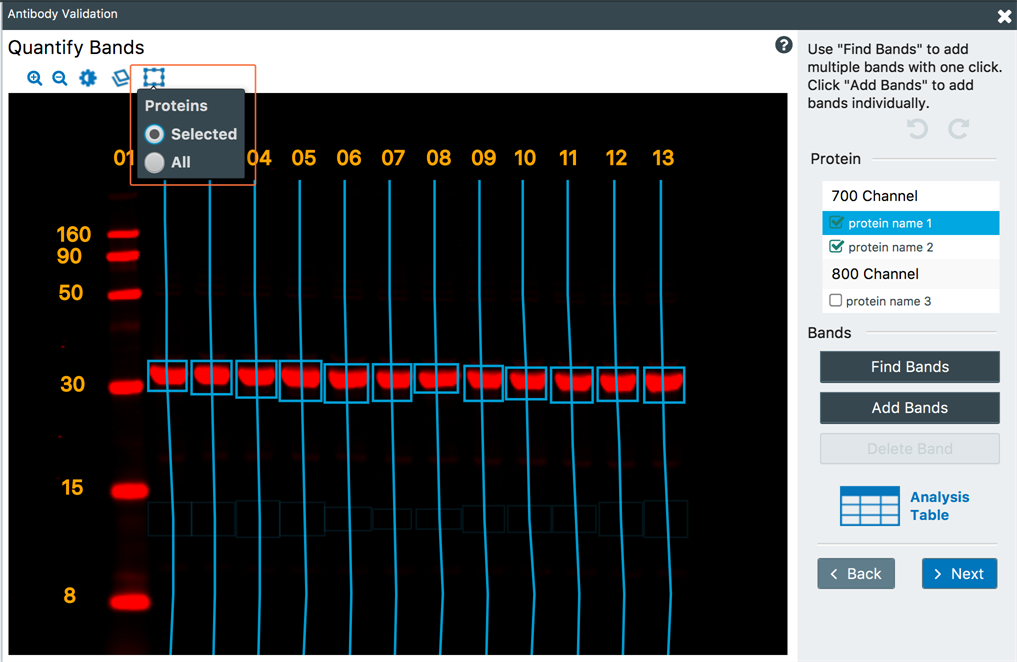
Name Proteins
Enter a name for the proteins you're studying to associate the protein name with band quantification data.
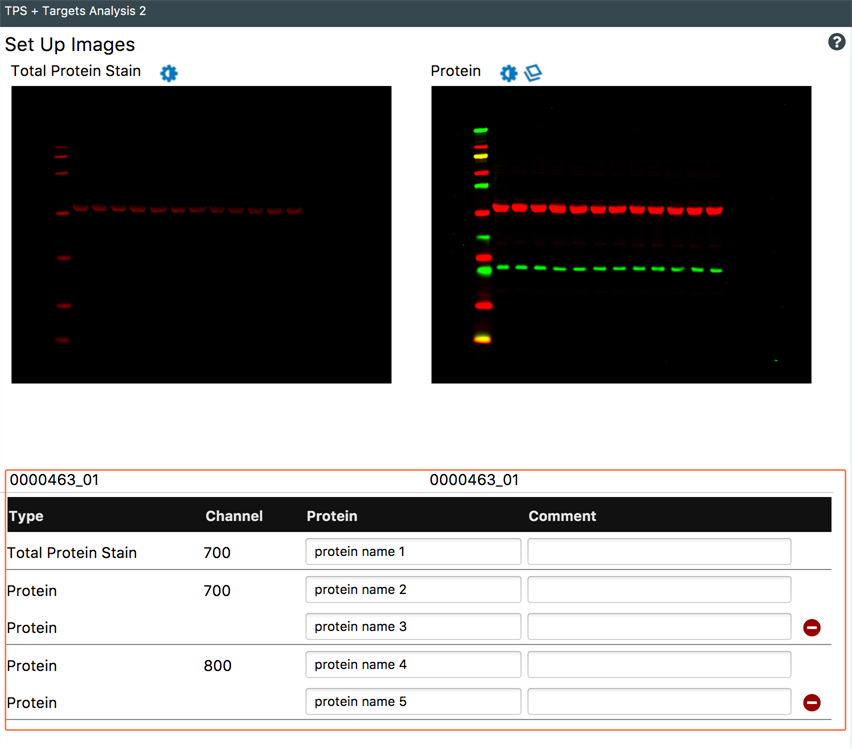
Gather More Data
Raw signal values and background values can be added to the Analysis Table.
26 lanes can now be analyzed on an image to accommodate large-format protein gels (instead of 24).
View Overlay of Images from Different Channels
You can now display an overlay view of your 700 and 800 nm channel images together, or you can view the channels individually as necessary for your analysis. Image display controls still allow independent adjustments to individual channels.
The overlay view of the different channels can be exported as a single image, and the individual images can be exported separately.

 above the image to change which channels are displayed.
above the image to change which channels are displayed.Record Essential Research Details
New fields allow you to record critical Project and Experimental information consistent with the Guidelines for Scientific Record Keeping from the National Institutes of Health.